Symptoms of this problem:
- The Smarterm session is trying to connect to the wrong IP address. You have set the IP address in Ol Monitor setting but Smarterm is not using that IP.
- Ol Monitor not refreshing. Getting message “unable to locate…”
- Ol Monitor is losing settings changes and you have been using ini file for your settings locations
- Lots of little issues can crop up when access to this folder gets limited. Ol Monitor can be working fine and the issue waits to come up after changes were made, Ol Monitor was reinstalled, or the pc was rebooted.
Lately this has been happening more and more. The problem is that the Public folder was designed to be accessible to all users, making it ideal for storing Ol Monitor’s files which are typically shared between users. Sadly the the scourge of malware and viruses have found ways to exploit the geniality of the Public folder. So as part of IT security policy it is getting locked down. So a call to IT may be necessary to restore access to this folder. They can specify which programs need access to the folder and avoid opening it up to all users. The programs which need access are Olmonitor.exe and Stoffice.exe (some other versions of Smarterm may not be named Stoffice.exe)
Below is a workaround that may work for you if you have enough security to change folder access. Otherwise it should give the IT analyst an idea of what the problem is.
OlMonitor needs access to the following folder:
“C:\Users\Public\Documents\OlMonitor”
You may be able to do this yourself or you might need to get IT to do it for you.
Here are some brief instructions if you are familiar with this. Otherwise you may want to get IT to help you because sometimes even if you are an admin user they seem to still restrict certain things.
Browse to the folder:
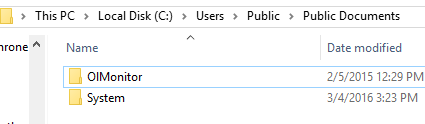
Right-click OlMonitor and select properties.
In the properties box select security:
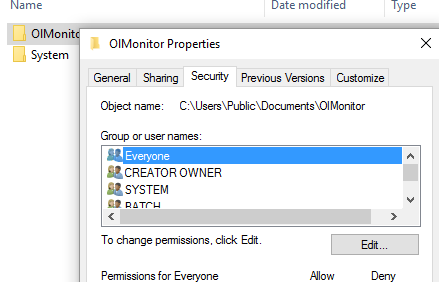
Then click Edit and you should get this window:
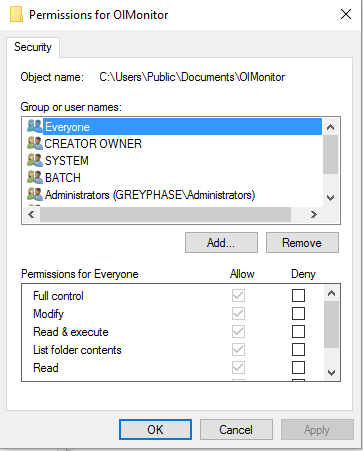
Click Add and the following box comes up.
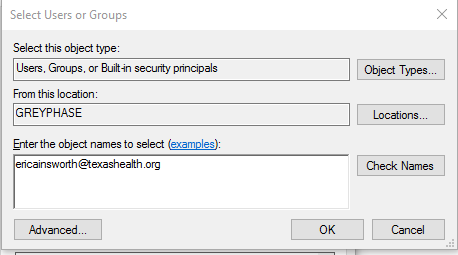
This is where it gets a little tricky, you can put your username or email into the box and click Check Names. If you got it right it will underline your name:
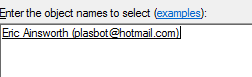
Otherwise you will get an error box. You can try using your windows logon name or your email if your system uses that. Another thing you could do is add full control of the folder to the USERS group.
It’s a bit of a hassle and takes trial and error and sometimes you end up having to get IT to help anyway if they haven’t given you total admin power over that pc.