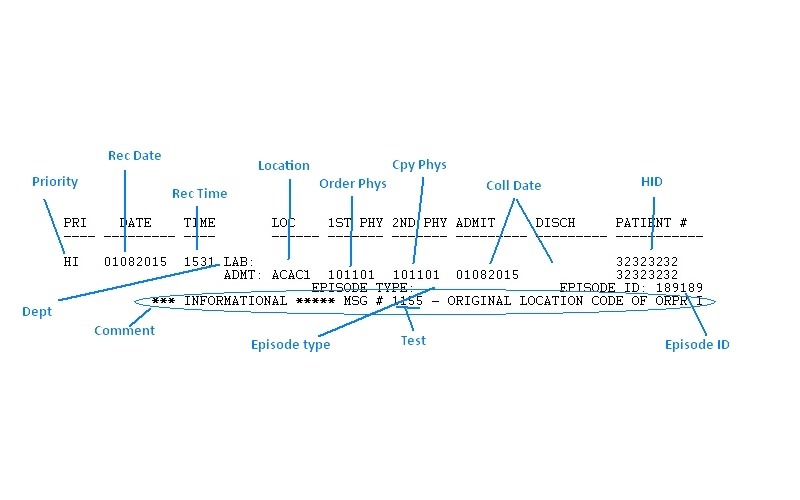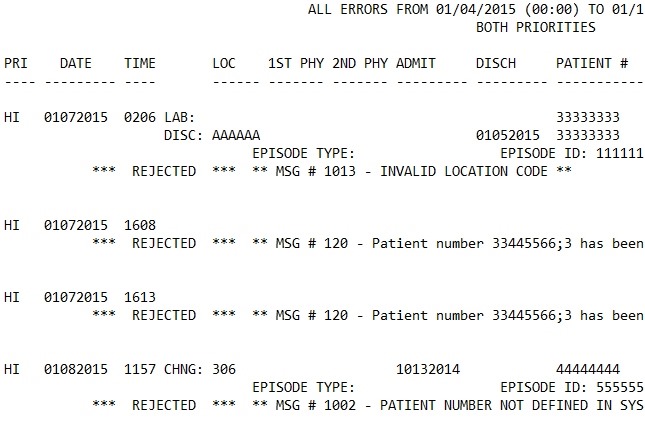
Data from the ADT Error Log Report can be added alongside Ol Log and/or PL log data in any existing OL Monitor installation. Or ADT error log data only can be displayed. The error log contains a lot of duplicate messages, these are eliminated. You can apply filters, sorts, and coloring to the ADT error log data to make seeing significant errors easy. Like the OL and PL log, the data is updated continuously so you will see errors as soon as they happen.
Somebody’s job is about to get a whole lot easier!
Getting started with the HRP ADT log:
First you need to enable the HRP option under the HRP tab, then setup your options.
It is not possible at this time to pull both the ‘Orders not Processed’ and ‘ADT Error Report log’ reports at the same time.
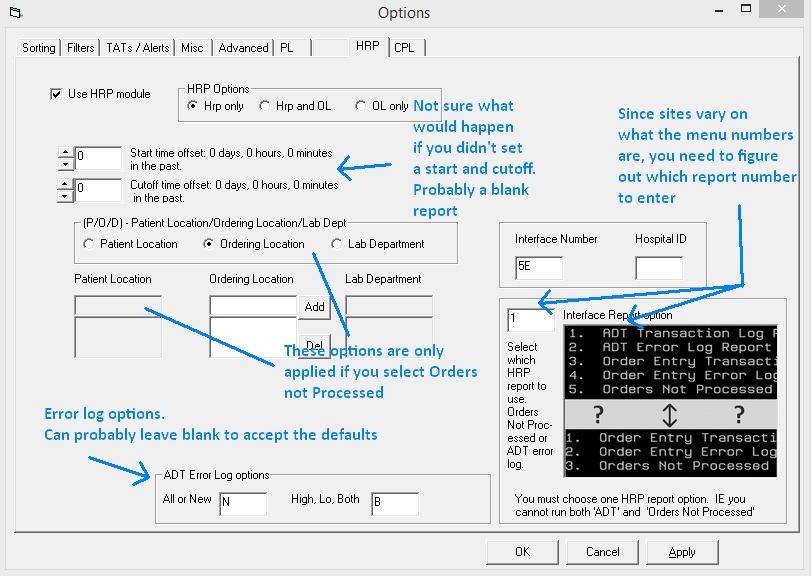
Next you need to make sure the ADT Error log fields are selected on the misc tab.
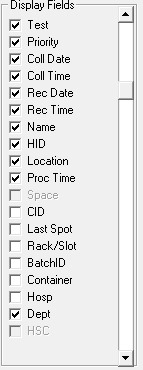
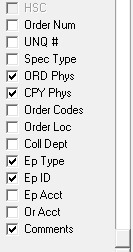 <– Available fields as they appear in options.
<– Available fields as they appear in options.
*IF THIS is the first time you have enabled HRP, you may need to click OK then go back into the options so that the HRP fields will be enabled.
These are the available fields for ADT you can display:
Priority
Coll Date (For this I use Admit or Discharge date if it is present. Otherwise it defaults to the current day, 00:00)
Coll Time (same as Coll Date but it will always be 00:00)
Rec Date – From Date column on report
Rec Time – From Time column on report
Dept – On the one sample ADT log this was either ‘LAB’ or CHNG
Location – from the LOC column
HID – this will be the Patient Number from report.
Episode type
Episode ID
Test – This is the MSG #- ‘1002’ (just the number portion)
Order Phys: 1st phy
Cpy Phys: 2nd phy
Comments: The entire message line
Field map:
Duplicate messages on the ADT log are automatically filtered out.
You may want to turn OFF your filters to see all the data from the ADT log.
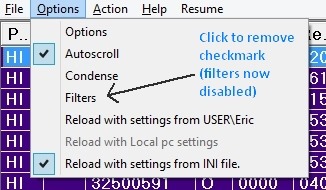
After that cross fingers and give it a spin!