(Still fully compatible with Windows 7 of course)
It’s here!

After months of coding the new OL Monitor is ready. 2.0 sports the Windows 10 look and also now supports Windows 7 styles as well. Some key new features have also been added along with one that I had previously believed was not possible. This is just the beginning as more new features will be added soon.
New look
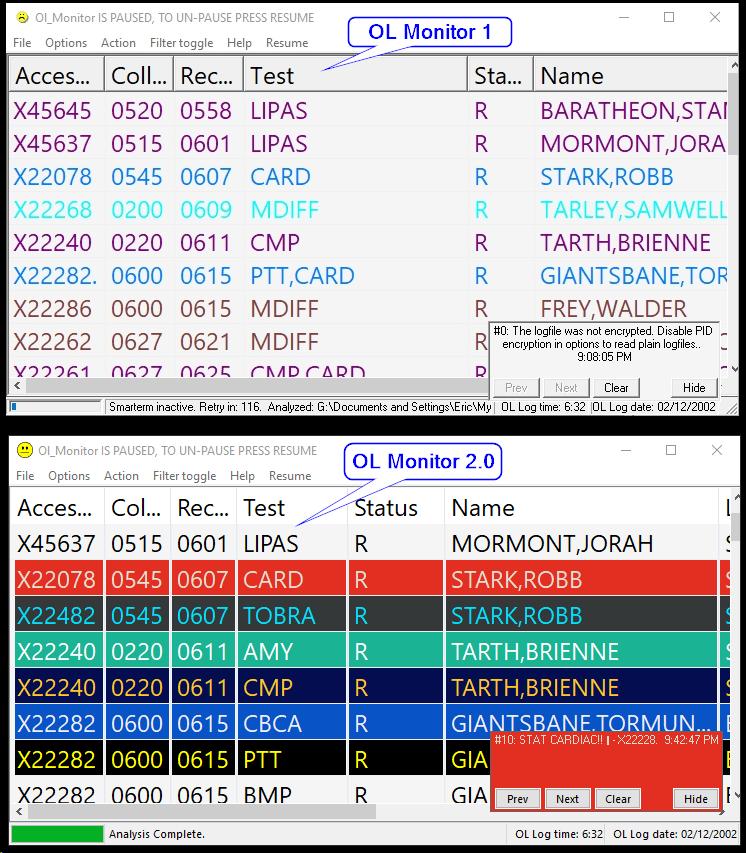
New OL Monitor (bottom picture), supports the Windows 10 flat style. Fonts are easier to read and borders are less jarring. Part of reason for enabling these aesthetic styles was to be compliant with recommended Microsoft program guidelines.
Here is a demo:
Row Backcolors
But what’s probably really standing out are the row backcolors. This is one of the most commonly requested features. It was previously not possible with the standard Microsoft listview control. This control has been updated and replaced. It is now possible to specify a backcolor with each of your Turn-Around-Times, but that’s not all!
Filter colors and alert messages
New users of OL Monitor often get confused about the difference between filters and TAT’s. We do coloring with TAT’s and filter in/out tests using filters. Well it’s about to get more confusing (and more fun). There are many situations where you might want to throw in coloring with your inclusive filter. In addition, it would be very useful to use the more flexible filter language to define colors for special situations. Now all that and more is possible. The filter tab now has a new form where you can define a color for your inclusive filter. Or you can define filters that simply affect color, and do not include or exclude a test. How’s that for flexibility?!
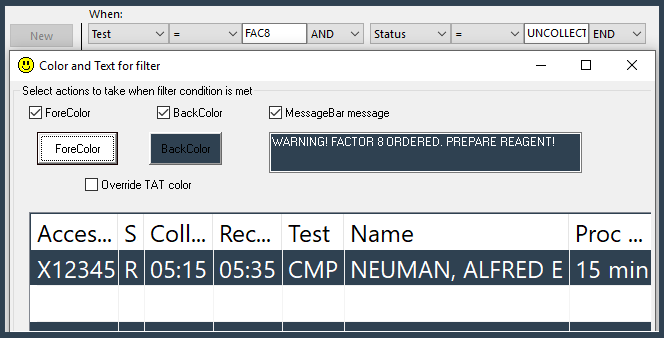
The new filter color form allows you to see what your color combo is going to look like. Since there is the possibility of a conflict between the TAT coloring and filter coloring, you can choose whether to override the TAT color.
Notice also that you can have a MessageBar message pop up when the filter condition is met. The possibilities are endless here. You can inform techs about important issues at exactly the right time and under certain conditions. To help the tech quickly identify what test matches the condition, the MessageBar message color will match that of the filter color. Finally these messages will disappear after 15 minutes if not cleared manually, so that the screen does not become cluttered with old information.
I have a few more features planned for this including the ability to add info about the test into the message with variables such as %AccNum% etc.
What’s happening to current (Ol Monitor 1.X) versions?
OL Monitor 2.0 is a major version upgrade and thus is not a free update. Development of further features for OL Monitor 1.X has now ended. Ol Monitor 1.X will still be supported. Any support issue that cannot be resolved quickly (5-10 minutes) via email will require an extended support plan or support ticket opened.
Price changes
- At this time pricing for new OL Monitor licenses will remain the same.
- Is my 1.X OL Monitor license transferable to 2.X?
No, but you can get an upgrade to your current version at a discount. To get the discount you must discontinue use of your current version after receiving the replacement 2.X version. Here is more information about the upgrade offer. - Discounts for upgrades scale down as time passes, but you can lock in your savings by requesting a quote now (quotes remain valid for 3 months)
- As announced in the August 2018 newsletter, there will be a small maintenance fee required for each Ol Monitor license purchased/upgraded hereafter. The maintenance fee has long been avoided but is necessary to help cover the costs of maintaining the website, documentation, development, etc.