There are 3 locations where settings can be stored.
-If you are missing settings, you can cycle through these 3 locations looking for your settings.
-If you just need to copy your current settings over to the new pc, you can do that also
…
First you need to try and locate the settings.
Run OL Monitor and click Options-Options from the drop-down menu.
NO settings found: The settings appear blank like this, with a couple of asterisks in the login fields:
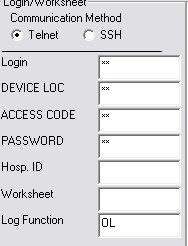
Settings FOUND: Access code and login are not asterisks (password will always be asterisks):
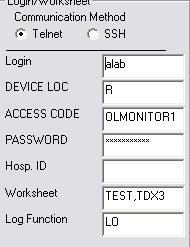
If you found your settings you can skip the next step:
Cycling through the other locations:
Start Ol Monitor.
Click on options, and look at the ‘Reload with…’ options:
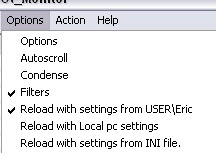 <— The checkmark indicates which location it was using.
<— The checkmark indicates which location it was using.
Wherever the checkmark is, select one of the other locations. Ol Monitor will close and you have to restart it.
Look again for your options, if not found, try the last location.
If you found your settings:
You can export them to a file and restore them to the new pc.
Here are instructions on exporting the settings to a reg / ini file:
http://www.olmonitor.com/ManualM/window_3_6.htm
You can then import the reg file to the new pc.
There are extended instuctions on working with the registry manually here:
http://www.olmonitor.com/settings.html
Recommended if you have worked with the registry editor before.
I am working on another program whose purpose is to make managing Ol Monitor settings easier. It is almost done, if you would like to try it I can provide you with a link to download it, but at this point it is a little rough around the edges.