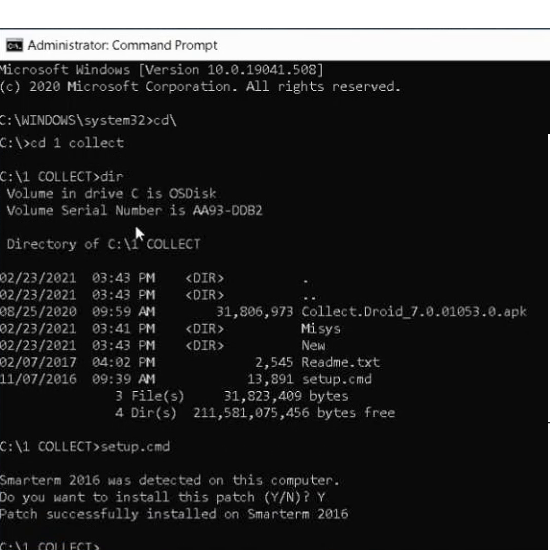Recently had to deal with an absolutely befuddling problem helping a system that was upgrading to Sunquest 8.2 hosted on a Linux server (using SSH of course).
In the normal process, we simply switch the session type to SSH in OL Monitor:
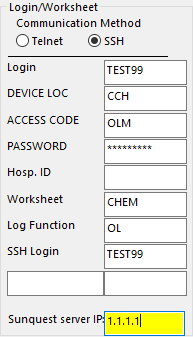
And point the IP to the new server. Sometimes, we have to use the Custom Login/Reply feature to get past an additional server prompt as described here.
If using an older version of Smarterm, you may have to use this method.
However, absolutely none of this was working. If you are having this new problem, here are what the symptoms look like:
Symptoms:
1: Smarterm launches, and you are presented with a new login password challenge such as:

The macro continues but never gets past this line. (Normally we would fix this with the Custom Login/Prompt feature) but we verified the password was being input correctly, yet nothing was happening.
2: Smarterm launches, you are presented with some popups from Smarterm about accepting the crypto key and whatnot, and also a popup asking for password. After successfully entering these, you simply get a blank cursor:
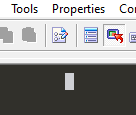
No degree of pressing Enter or F11 gets you past this cursor.
Solution:
The default answer when inquiring about this problem was to upgrade to the latest Smarterm 2016 version. However, after downloading that version from Esker, the problem remained. After an somewhat fruitless exchange with Esker support and an incredible amount of detective work, the LIS manager found a little known patch exists for this very problem:
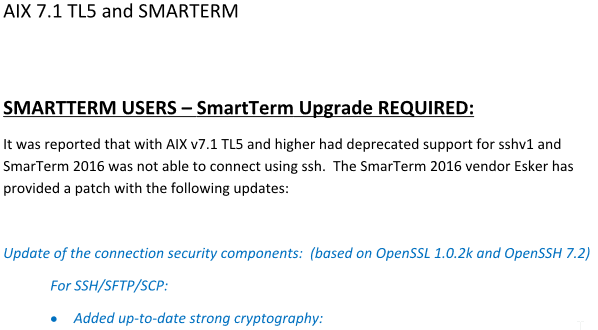
But there is no link to the patch in this document! Compounded by the fact that accodring to the Esker rep: “SmarTerm support has officially moved to Esker All Access”. So, you need to search for your answer here:
https://esker.influitive.com/join/smarterm
Lucky for you we found the answer here:
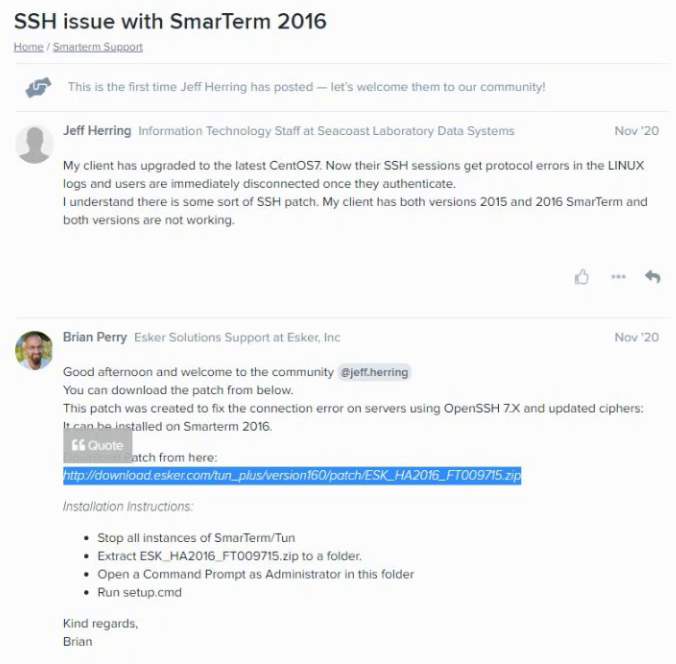
So finally, here is the link to the patch.
http://download.esker.com/tun_plus/version160/patch/ESK_HA2016_FT009715.zip
Brian’s answer is a godsend, but it’s a little sparse on the details:
-You MUST run command prompt as Administrator
-The built in Admin account may not have the same network shares as the current user, so you may need to copy the file over to the C drive somewhere.
-According to the bulletin: “Applying this patch to earlier versions is at your own risk, and is frowned upon.” (“Frowned upon” is an interesting word choice, so one wonders if it might work on previous versions? But who would be so bold to court such danger?)
-Not everyone is a DOS command line wiz, so here is a screenshot if you need a walkthrough: