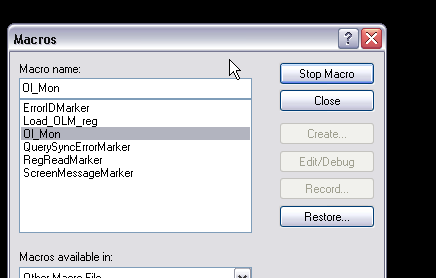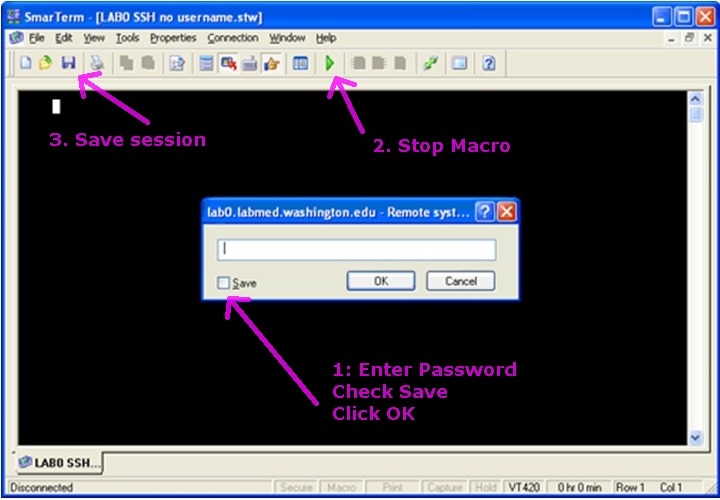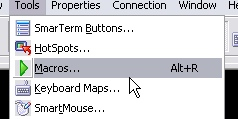*Note: The SSH process has changed in newer versions of Smarterm and this post is very outdated. Please see this post.
Please help.None of our OL_monitors are connecting to Smarterm after a server upgrade.We are no longer using a telnet session in smarterm.We ware using SSH.
Remember you should always backup your settings before installing or updating!
See the “Export options” topic here:
http://www.olmonitor.com/ManualM/window_3_6.htm#id_4
IN ADDITION, I suggest you also save your session file. The file should be located in:
C:\Program Files\OlMonitor VIM\OlMonitor.stw
After backing up your settings be sure to uninstall the previous version. (the installer will ask you if you want to uninstall the earlier version)
The SSH issue: Basically what the issue is that Smarterm encrypts the SSH password. Since there is no way for me to reverse-engineer their encryption, we cannot put the password into OL Monitor options. So you have to do the password saving via Smarterm. It’s a little tricky because you have to stop the macro before saving the session file within Smarterm. After you get the SSH password saved into the Smarterm Session file you won’t be prompted for it anymore and Ol Monitor will function normally.
Workaround:
When you start Ol Monitor immediately go to the options screen and change the comm. Method to SSH:
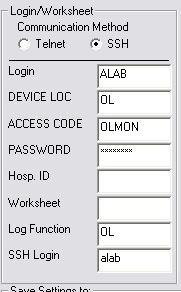
Set the Misys server to the SSH server address:

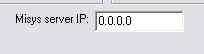
When you press OK the settings will get saved to the session file.
When OlMonitor starts Smarterm, I expect you may first get a message saying ‘Password encryption failed’. This is because I left the password blank.
Since I don’t have an SSH server to test with I’m not sure what other prompts/messages you will get.
If you would make a note of the extra steps you have to do on the first connection, and if on repeat connections of any other prompts that continue to popup.
Also, of course, let me know if the macro fails, gets hung, or for whatever reason doesn’t work.
Smarterm starts, after you have gotten the password setup and checked the box to save it you will need to save the session.
Smarterm will not let you save while a macro is running.
Press the green triangle button to get to the macro control:

Click stop macro and then save the session.