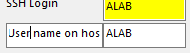Previous versions of Smarterm had a pretty involved series of steps to save the SSH connection password. This appears to be gone in recent versions and we are presented with a new step in the login process:


So what a lot of people are running into is that the macro will hang up at this point and you start getting errors like
“Stringwait has timed out 4 times. Retrying”, “Loops exceeded, aborting.”, and/or “OL >Report menu loop: timeout”.
The prompt will be different for your server. The workaround to this is to use the custom prompt/reply feature in OL Monitor settings. To resolve the issue:
- Let the macro run to the point where it hangs up as above.
- Copy the prompt text Ex: “<ALAB>@<laklabtemp>’s password: “
- Paste the text into the custom prompt box in OL Monitor settings
- Type in the password in the custom reply box in OL Monitor settings
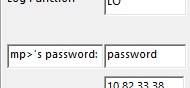
The macro should reload with the new settings after about 10 seconds but you may still need to close OL Monitor and restart to get the macro working.
Still having issues?:
You can try closing OL Monitor.
Open Smarterm by itself on the machine.
Create a new SSH session to the Sunquest server.
Try to connect, and it will prompt you with the User and Password.
At some point during this, you will be asked to accept the RSA fingerprint to the known HOSTS file, click Yes to all.
See if you can get logged into Sunquest after all this and get to the FUNCTION prompt.
If you can, you don’t need the patch probably and adding that RSA to HOSTS may fix your problem.
If you cannot, and the cursor just hangs and freezes, you need the patch, maybe even need Smarterm 2016 since the patch may or may not work on previous versions.
Still not working?:
Instead of putting the password prompt and reply into the custom login box, put the UserID prompt and reply: